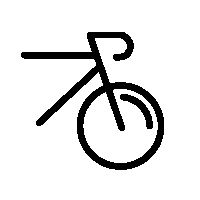Fazua Ride 60 Support
The Fazua support guide has everything you need to know to keep your bike up to date and running smoothly.
Before trying any of the steps below, download the Fazua Toolbox software and update your bike to the latest firmware.
If you aren’t comfortable working on your own bike book an appointment with a service partner and we’ll do it for you.
Visit a service partnerUpdate the Fazua Ride 60 firmware
Downloading and installing the Fazua Toolbox software allows you to troubleshoot and diagnose any issues as well as keep your bike’s firmware up to date. Fazua Toolbox is available for PC, Mac OS and Linux for free.
Download Fazua ToolboxOnce you’ve downloaded the Toolbox software, follow the steps below to connect to your bike and update it.
-
In the Fazua Toolbox software open the “Firmware Update” tab. Select the “Ride 60 Update Bundle”. Select “Online” and press “Start”
- Your bike will download and update to the latest firmware available
- You can check the firmware version under the “Product information” tab
- Fazua recommends checking and updating your bike’s firmware when you have it serviced
For all other issues you will need to make sure your bike is updated with the latest firmware and create a diagnosis report. Once you have the report, contact a service partner and attach the report.
-
Remove the battery and motor unit (drivepack) from the bike
- Undo the 2 Torx T10 bolts securing the USB cover
- Connect the drivepack to your computer using a mini-USB cable
- Turn the battery on and put the drivepack back into your bike
- In the Toolbox software, selected the diagnosis tab and run a diagnosis test
- Once the test is complete you will see the results, you can save a PDF copy of the report to your computer